There are a variety of customized reports that you can import into your PigCHAMP program. Please follow the below instructions to save (download) the file first to your computer's desktop, then travel if necessary to the computer with PigCHAMP installed, then import the .pcr file into your program.
Any questions please contact our PigCHAMP Customer Support Team ~ 1-866-774-4242, ext. 64 or techsupport@pigchamp.com. Thank you!
1. Depending on what internet engine you use, you will either left or right-click on the customized report (.pcr file) - choose Save or Save As
*** Some of the newest versions of Internet Explorer, Mozilla Firefox, Google's Chrome, etc. download the file first and then the user has the option to save or navigate to the downloads folder. ***
2. Save the file to your Desktop
3. If you need to travel to a secondary computer; copy and paste the .pcr files from your Desktop to a USB memory stick or flash drive
4. Open the PigCHAMP program > Sign in if not already done so
5. On the left hand side of the program, verify that both the Data Entry & Reports trees are closed by clicking on the minus (-) sign next to both. This will minimize the list for you and only display the words Data Entry and Reports.
6. Click on File > Import File > Import Report Settings
7. Locate the customized report (.pcr file) on your Desktop > Highlight the file > Click Open
8. Your customized report will now be listed below the defaulted Days to 1st Service Analysis report.
Filter Notes:
~ Some of the reports will come with a preset filter; keep in mind that you can select the "No filter" option without having to rerun the report.
~ IF you wish to create a new filter based on the information presented in the columns, switch the pre-set filter to the "No filter" option before setting up the new filter.
Days to 1st X1.pcr
~ This report specifically looks at the number of days to 1st service, what service number the female is currently at, and the boar ID used in the service event. There are many various filtering options that you can use.
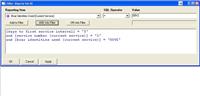
|  |